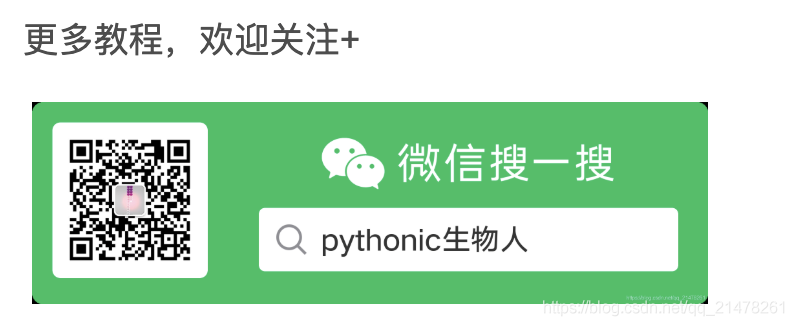一行Python代码有多强,可让图形秒变「手绘风」
发布于2021-07-25 06:38 阅读(665) 评论(0) 点赞(6) 收藏(4)
之前介绍过一个绘制手绘风格图形的工具cutecharts:一款蠢萌蠢萌的可视化工具
但是,其功能有限,今天再介绍一个手绘工具(
matplotlib.pyplot.xkcd()),一行代码可将所有Matplotlib和Seaborn绘制的图形变为手绘风格。
matplotlib.pyplot.xkcd()简介
这个Matplotlib子函数特别简单,只有三个参数,别看参数少,但功能可不小
- matplotlib.pyplot.xkcd(scale=1, #相对于不使用xkcd的风格图,褶皱的幅度
- length=100, #褶皱长度
- randomness=2#褶皱的随机性
- )
matplotlib.pyplot.xkcd()使用
如下,加with行代码即可,括号中参数按个人喜好决定是否设置~
- with plt.xkcd(scale=1, length=100, randomness=2):
- #with是临时使用一下,不影响其它图使用正常样式
- 绘图代码
- 。。。。。。
- plt.show()
matplotlib.pyplot.xkcd()使用实例
下面代码为pythonic生物人公众号之前的文章代码
- #支持seaborn
- import seaborn as sns
- iris_sns = sns.load_dataset("iris")
- with plt.xkcd():
- g = sns.pairplot(
- iris_sns,
- hue='species', #按照三种花分类
- palette=['#dc2624', '#2b4750', '#45a0a2'])
- sns.set(style='whitegrid')
- g.fig.set_size_inches(12, 12)
- sns.set(style='whitegrid', font_scale=1.5)

以下参考:Python可视化29|matplotlib-饼图(pie)
- import matplotlib.pyplot as plt
- with plt.xkcd(
- scale=4, #相对于不使用xkcd的风格图,褶皱的幅度
- length=120, #褶皱长度
- randomness=2): #褶皱的随机性
- plt.figure(dpi=150)
- patches, texts, autotexts = plt.pie(
- x=[1, 2, 3], #返回三个对象
- labels=['A', 'B', 'C'],
- colors=['#dc2624', '#2b4750', '#45a0a2'],
- autopct='%.2f%%',
- explode=(0.1, 0, 0))
- texts[1].set_size('20') #修改B的大小
-
- #matplotlib.patches.Wedge
- patches[0].set_alpha(0.3) #A组分设置透明度
- patches[2].set_hatch('|') #C组分添加网格线
- patches[1].set_hatch('x')
-
- plt.legend(
- patches,
- ['A', 'B', 'C'], #添加图例
- title="Pie Learning",
- loc="center left",
- fontsize=15,
- bbox_to_anchor=(1, 0, 0.5, 1))
-
- plt.title('Lovely pie', size=20)
- plt.show()

- with plt.xkcd():
- from string import ascii_letters
- plt.figure(dpi=150)
- patches, texts, autotexts = plt.pie(
- x=range(1, 12),
- labels=list(ascii_letters[26:])[0:11],
- colors=[
- '#dc2624', '#2b4750', '#45a0a2', '#e87a59', '#7dcaa9', '#649E7D',
- '#dc8018', '#C89F91', '#6c6d6c', '#4f6268', '#c7cccf'
- ],
- autopct='%.2f%%',
- )
- plt.legend(
- patches,
- list(ascii_letters[26:])[0:11], #添加图例
- title="Pie Learning",
- loc="center left",
- bbox_to_anchor=(1, 0, 0.5, 1),
- ncol=2, #控制图例中按照两列显示,默认为一列显示,
- )

- import matplotlib.pyplot as plt
- import numpy as np
- with plt.xkcd():
- plt.figure(dpi=150)
- labels = ['Jack', 'Rose', 'Jimmy']
- year_2019 = np.arange(1, 4)
- year_2020 = np.arange(1, 4) + 1
- bar_width = 0.4
-
- plt.bar(
- np.arange(len(labels)) - bar_width / 2, #为了两个柱子一样宽
- year_2019,
- color='#dc2624',
- width=bar_width,
- label='year_2019' #图例
- )
- plt.bar(
- np.arange(len(labels)) + bar_width / 2,
- year_2020,
- color='#45a0a2',
- width=bar_width,
- label='year_2020' #图例
- )
- plt.xticks(np.arange(0, 3, step=1), labels, rotation=45) #定义柱子名称
- plt.legend(loc=2) #图例在左边
以下参考:Python可视化|matplotlib12-垂直|水平|堆积条形图详解

以下参考: Python可视化|matplotlib10-绘制散点图scatter
- import matplotlib.pyplot as plt
- import numpy as np
- import pandas as pd
- from pandas import Series, DataFrame
- #数据准备
- from sklearn import datasets
-
- iris = datasets.load_iris()
- x, y = iris.data, iris.target
- pd_iris = pd.DataFrame(np.hstack((x, y.reshape(150, 1))),
- columns=[
- 'sepal length(cm)', 'sepal width(cm)',
- 'petal length(cm)', 'petal width(cm)', 'class'
- ])
- with plt.xkcd():
-
- plt.figure(dpi=150) #设置图的分辨率
- #plt.style.use('Solarize_Light2') #使用Solarize_Light2风格绘图
- iris_type = pd_iris['class'].unique() #根据class列将点分为三类
- iris_name = iris.target_names #获取每一类的名称
- colors = ['#dc2624', '#2b4750', '#45a0a2'] #三种不同颜色
- markers = ['$\clubsuit$', '.', '+'] #三种不同图形
-
- for i in range(len(iris_type)):
- plt.scatter(
- pd_iris.loc[pd_iris['class'] == iris_type[i],
- 'sepal length(cm)'], #传入数据x
- pd_iris.loc[pd_iris['class'] == iris_type[i],
- 'sepal width(cm)'], #传入数据y
- s=50, #散点图形(marker)的大小
- c=colors[i], #marker颜色
- marker=markers[i], #marker形状
- #marker=matplotlib.markers.MarkerStyle(marker = markers[i],fillstyle='full'),#设置marker的填充
- alpha=0.8, #marker透明度,范围为0-1
- facecolors='r', #marker的填充颜色,当上面c参数设置了颜色,优先c
- edgecolors='none', #marker的边缘线色
- linewidths=1, #marker边缘线宽度,edgecolors不设置时,该参数不起作用
- label=iris_name[i]) #后面图例的名称取自label
-
- plt.legend(loc='upper right')

Ref:https://matplotlib.org/stable/api/_as_gen/matplotlib.pyplot.xkcd.html#matplotlib.pyplot.xkcd
原文链接:https://blog.csdn.net/qq_21478261/article/details/118963753
所属网站分类: 技术文章 > 博客
作者:空气很好
链接:http://www.pythonpdf.com/blog/article/445/556665fe126003466cbd/
来源:编程知识网
任何形式的转载都请注明出处,如有侵权 一经发现 必将追究其法律责任
昵称:
评论内容:(最多支持255个字符)